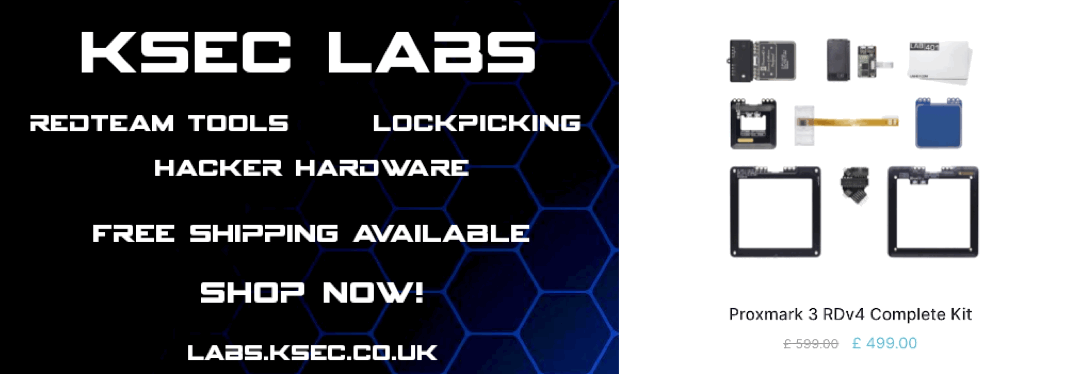Implant Projects - NFC Phone unlock
So Google has removed the NFC smart lock feature from android, this was a big issue with much debate however there is a work around to get it back!.
Feel free to read about NFC smart lock feature removal and here on Dangerous things forum
Now A Google employee recently responded on a bug report in the Google Issue Tracker that quote,
“SmartLock NFC feature has been deprecated for new users. If you are not existing NFC users, the option will be hidden.”
This comes after weeks of User complaints and bug reports on both the issue tracker and on other various sites and forums.
So the trick to getting the NFC smart lock functionality is to add in an already set NFC tag (Can be removed later) which then tricks it into allowing you ones.
Here is the video of it working !
How to enabled NFC smart lock
You will need a rooted android phone - root is required to edit the config file for smart lock.
Using a Root explorer app browse to the following file
/data/data/com.google.android.gms/shared_prefs/coffee_preferences.xml
- If you’re able to edit this file as root then great skip this step! However Some file browsers don’t allow root editing of files.
So theres a trick to get around this
Either use the Terminal as root to do so or the preferred method…
- Copy coffee_preferences.xml to a folder on the SD card (Create a folder Such as /sdcard/nfc)
- Connect the phone to a PC/Laptop
- Browser the phone edit the file from there
Backup coffee_preferences.xml (create copy and rename to coffee_preferences-backup.xml)
Edit coffee_preferences.xml
Add the following lines between the and tags:
<set name="nfc_trustlet_tech_codes">
<string>android.nfc.tech.NfcV</string>
<string>android.nfc.tech.NfcA</string>
</set>
<string name="auth_trust_agent_pref_trusted_nfc_Vb2tUD1p62CToOS9IXyywQS/T15GVEATDPtuKMoRPTQ=">{"pr":0,"id":"Vb2tUD1p62CToOS9IXyywQS\/T15GVEATDPtuKMoRPTQ=","te":["android.nfc.tech.MifareUltralight","android.nfc.tech.NfcA"],"na":"Test NFC Device"}</string>
Save the file OR depending on how you edited the file. Copy the modified version from your documents and overwrite the original.
Now go to Security -> Smart Lock, there should be a device named “Test NFC Device” under Trusted Devices. You may have to force-stop Google Play Services to get the changes to apply. If not, reboot your device.
When you see the “Test NFC Device” under Trusted Devices, tap it, and add your own NFC device. If you see an empty white screen, reboot your device.
Once you have authorized your own NFC device, you must remove the test device. Do not keep the test device authorized, as it may pose a security risk.
I have also seen issues when there are two NFC chips set, so remove the test one after adding yours to prevent this.
Video of adding your own NFC chip
Trouble shooting & key notes
If NFC Smart Unlock appears to be enabled but doesn’t work after removing the test device, edit again coffee_preferences.xml and check if the tech.NfcV and tech.NfcA lines have been removed, if so, re-add them. Do not re-add the Test NFC device line.
If you made the modified version in your documents, you can copy this again to overwrite the config if you’ve made a mistake
Keep at least one NFC device authorized, or you will be unable to access NFC unlock again.
Recent Posts
Tags
Categories
Active directory Burpsuite Cheatsheet Crackmapexec Empire Events Exploit File transfer Iis Implants Kcsec Kerberos Kernelpop Ksec Ksec snapshot Lab Metasploit Metasploitable Msfvenom Netcat Nfc & rfid Nikto Nmap Pivoting Privilege escalation Proxmark Proxychains Redteam Responder Rubber ducky Shells Sqlmap Sshutle Thefatrat Toolkit Webapp Windows domain Xss